SunBall System contains multiple hardware components connected to SunApp software. Firstly, you should connect together all the hardware pieces, charge SunBall Hub and then proceed to booting up SunApp application and the training itself.
List of Components
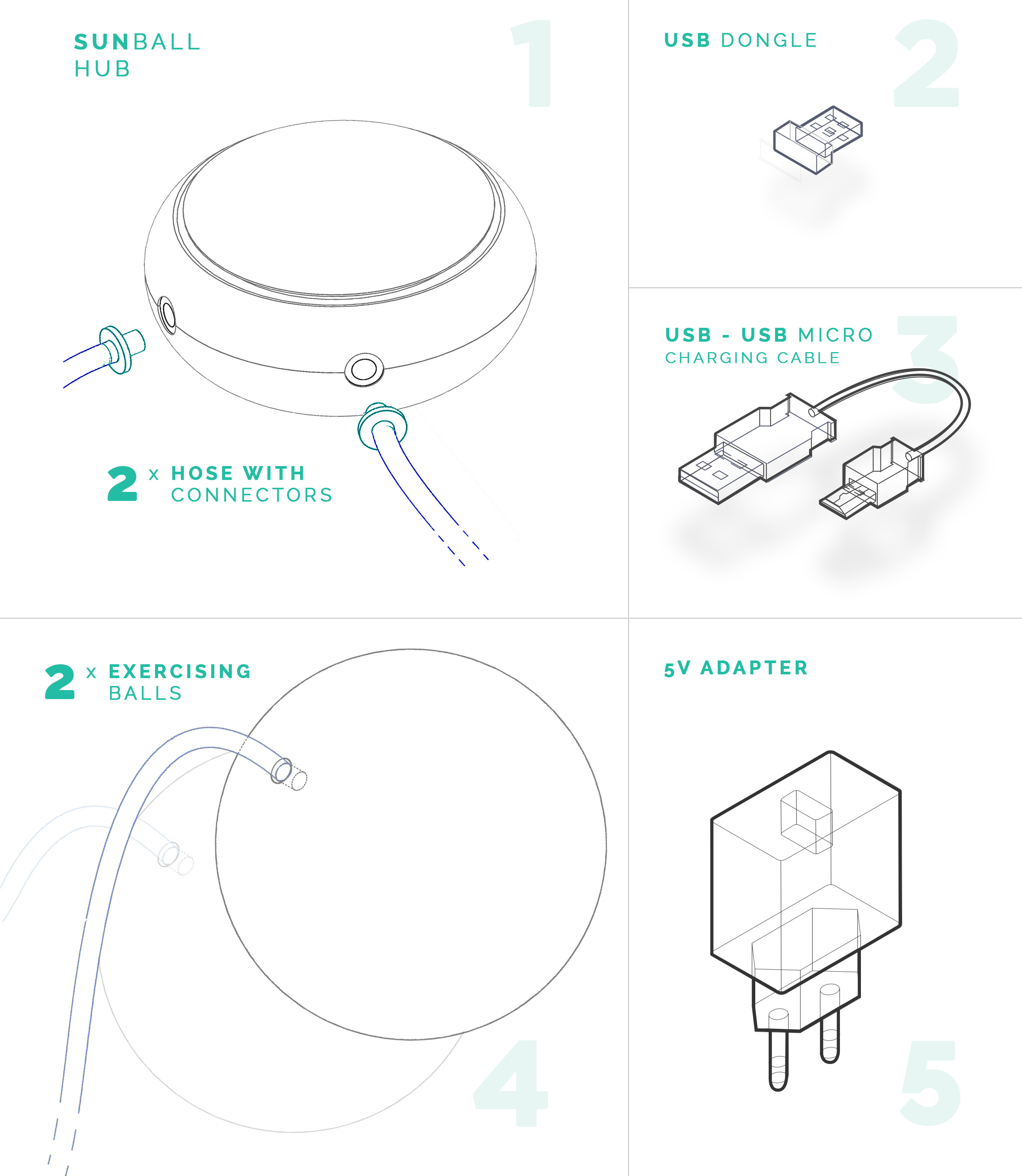
Powering SunBall
SunBall Hub ( 1 ) contains integrated batteries charged to ca. 70% of its capacity from manufacturer. Before you turn on SunBall for the first time, connect the SunBall Hub to power source via USB-microUSB cable ( 3 ) from one side through 5V adapter ( 5 ) to SunBall Hub and charge it fully.
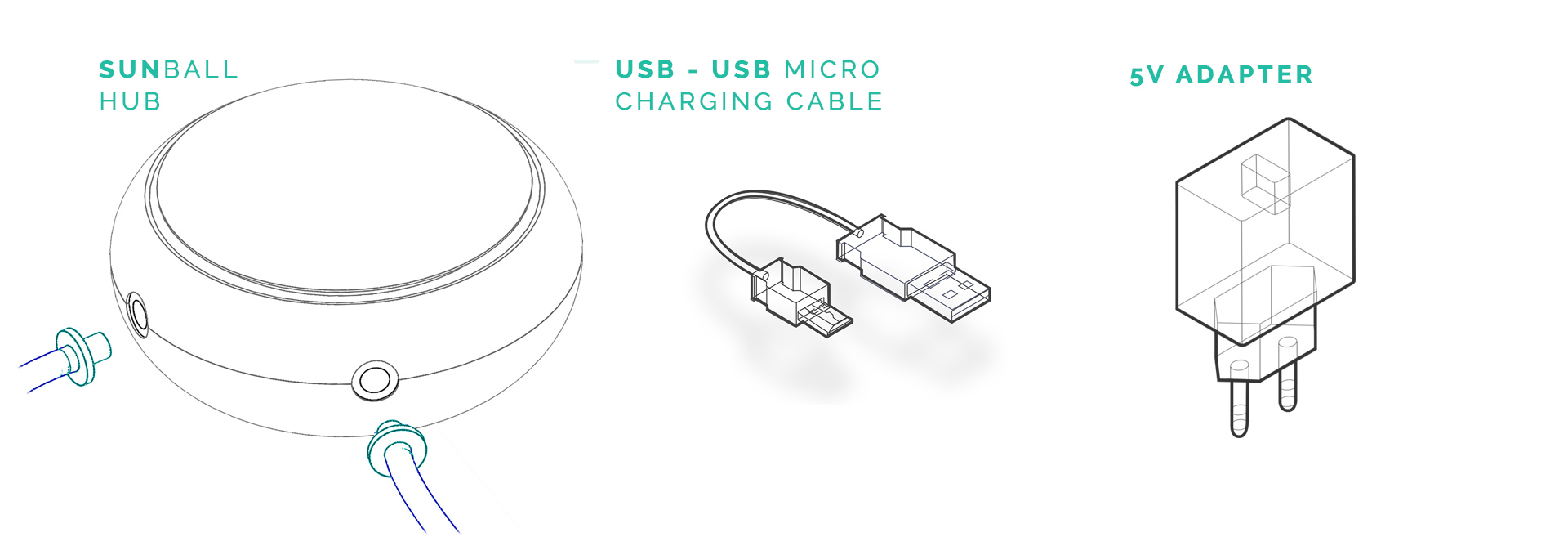
| 0-99% | charging | red flashing |
| 100% | charged | green constant light |
It takes ca. 3 hours for the battery to be fully charged.
SunBall Hub has no physical power switch or a button. The only way how to wake up SunBall is by connecting to it via SunApp software (see Software section).
Hooking up the Hardware
Before the installation of software, we should connect hardware itself and check battery status of SunBall
- STEP: Take out of the packaging: hardware SunBall Hub ( 1 ), USB-microUSB cable ( 3 ), 5V adapter ( 5 ) USB dongle ( 2 ), 2 hoses a 2 deflated balloons ( 4 ). See the List of Components.
- STEP: Connect the hoses to the balloons (if not already connected from the factory). The firm hose goes in the ball for ca. 1,5 cm. The firm hose is connected to the soft hose leading to the connector connected to the SunBall hardware.
- STEP: Carefully insert the other end of the hoses, a plastic connector, into the hardware. It is important that the connector is inserted firmly, so that it caulks and the ball does not deflate. SunBall would unnecessarily re-inflate it (that would also result in shorter battery life).
- STEP: Insert the USB dongle in the USB connector of your PC.
- STEP: In the case, the battery is drained, you can charge it by the USB - microUSB cable.
- microUSB for SunBall hardware ( 3 )
- USB connector for a power source (PC or network adapter-charger)
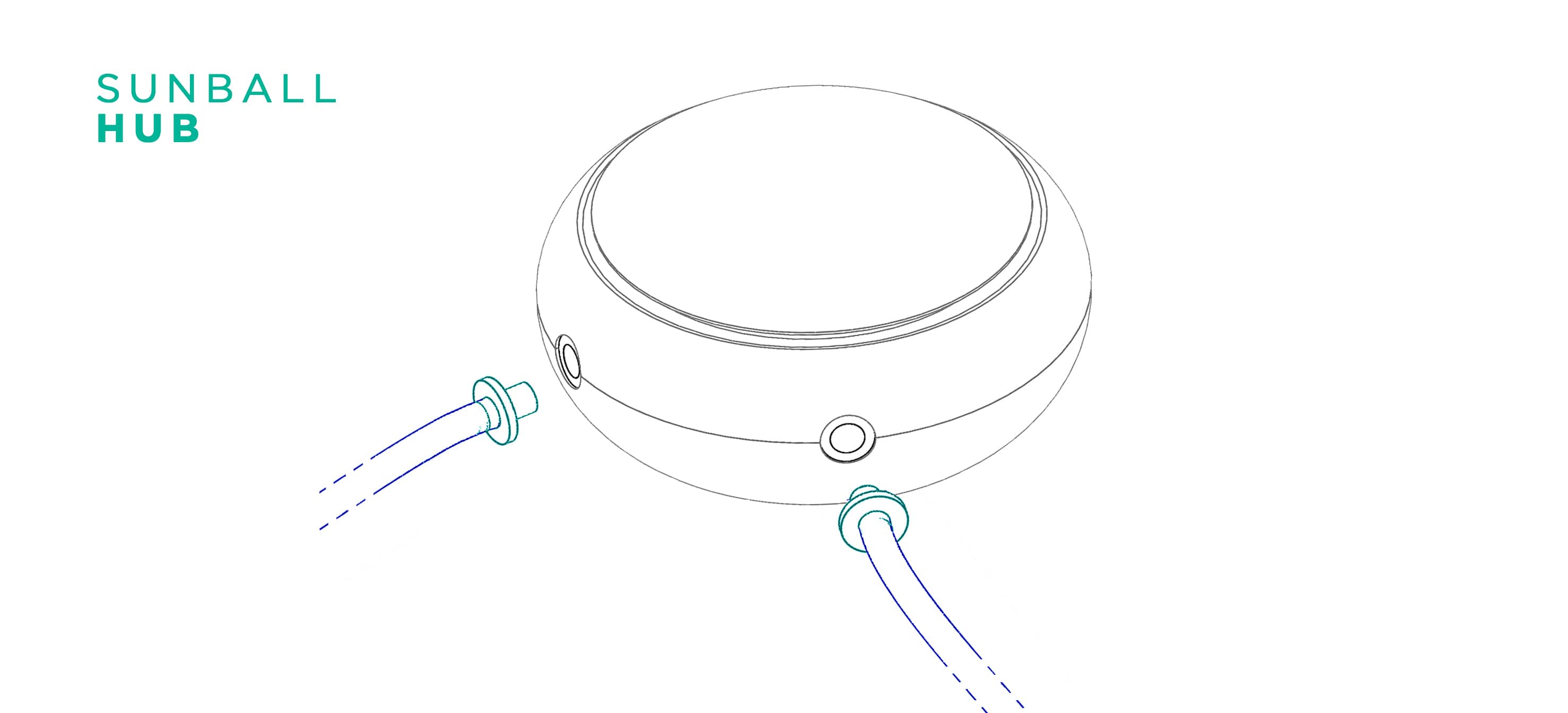
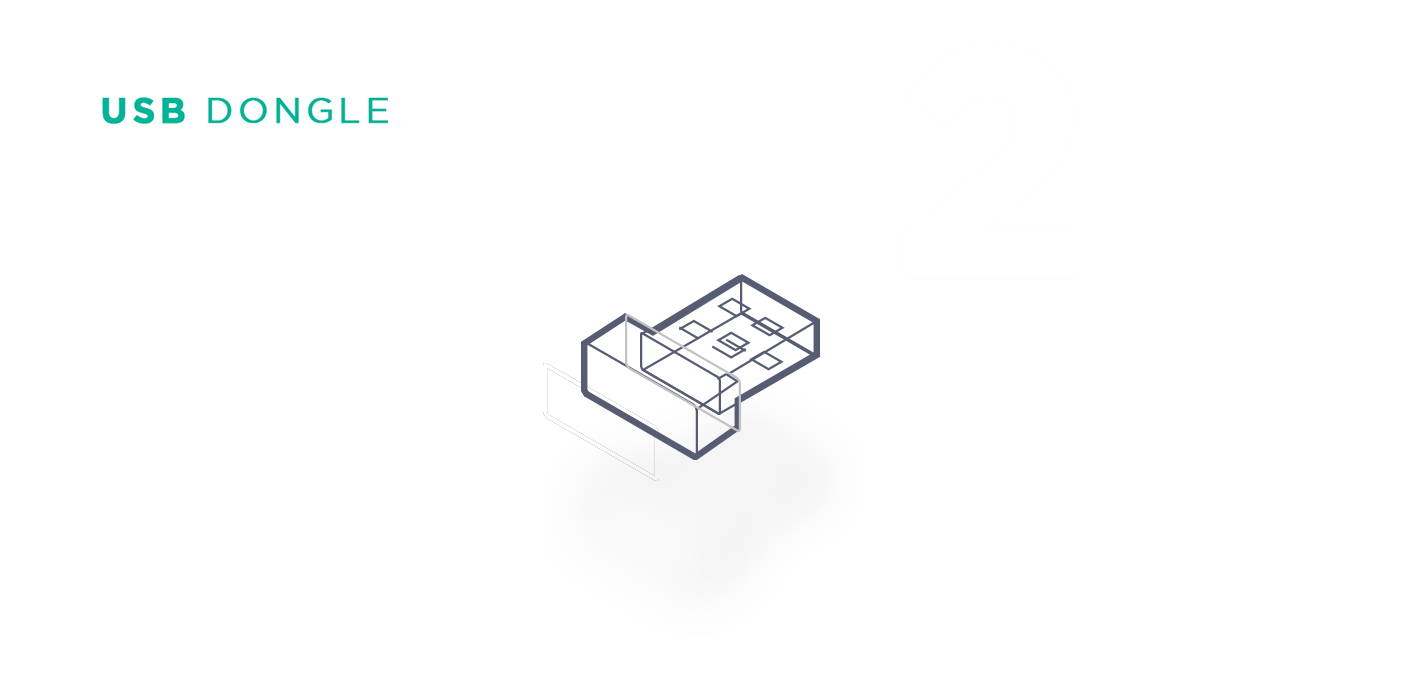
Software Installation
Download the installation file and follow the instructions below.
| SunBall.exe | DOWNLOAD |
- Run the installation file SunApp.exe on your computer and follow the wizard. The application supports only Windows 7, 8 and 10 respectively.
- After installation is complete, start the application SunApp. When asked for the license, enter received activation key (PC must be connected to internet).
Minimal hardware requirements
- notebook or PC
- Windows 7, 8 or 10
- OpenGL 2.1
- USB connector
- 2GB RAM
- 2core CPU 1,8 GHz
- 300MB free HDD space